Unfortunately, Xero doesn't allow you to reconcile in foreign currency. This means that if Amazon/eBay/Shopify converts to a currency that is not your home currency you will have to take additional steps by using a clearing account.
In the below example, our home Xero currency is GBP, but Amazon converts the Amazon.ca payment from CAD to our USD bank account.
STEP 1. Create a Clearing Account in the Currency of the Marketplace
1. In the Accounting menu, select Bank accounts.
2. Click Add Bank Account.
3. Enter a name for your clearing account (e.g., Amazon.ca Clearing Account), then click Add it anyway.
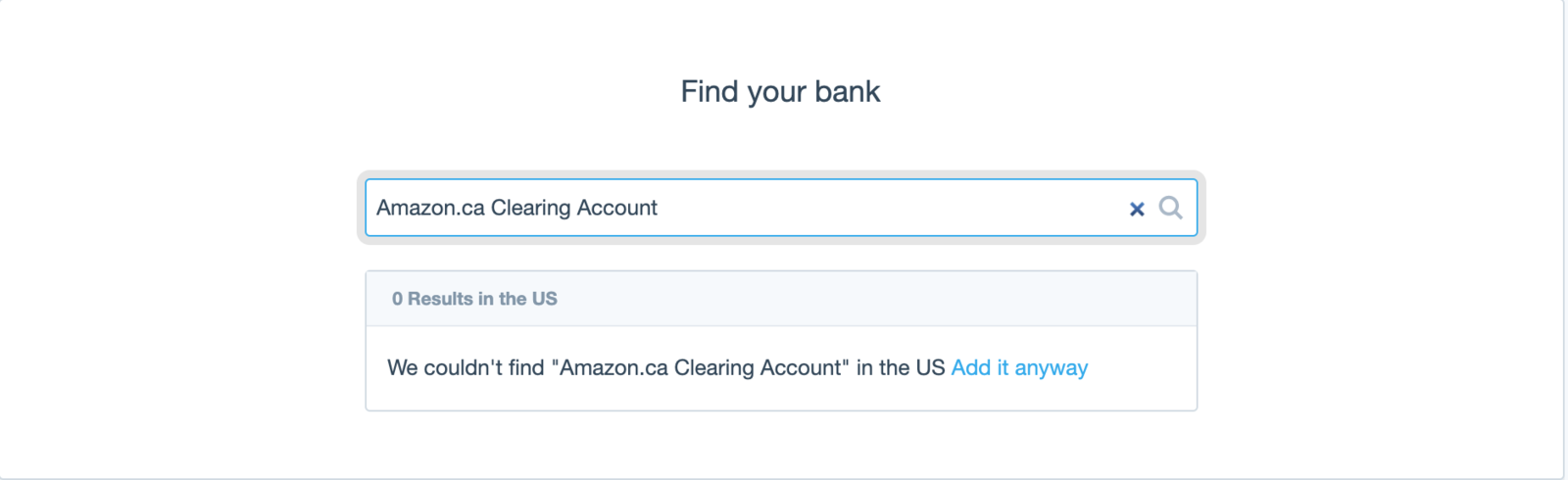
4. Enter the account name (e.g., Amazon.ca Clearing Account). Account code and account number can be random.
Select the currency of the marketplace the invoices are for. Click here to add your marketplace currency if you haven't already done so.
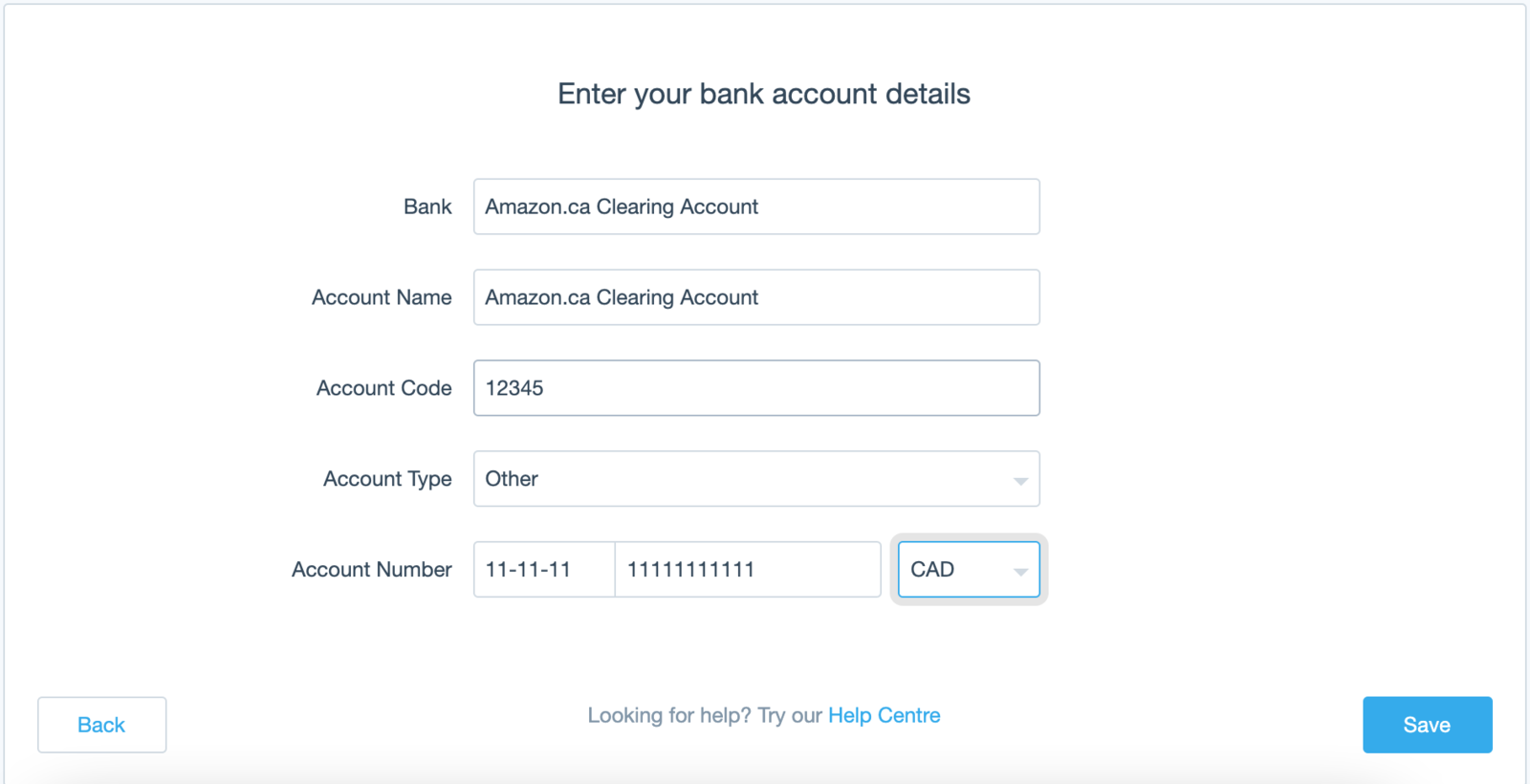
5. Click Save.
1. In the Business menu, select Invoices.
2. Select the Awaiting Payment tab, then find and open your invoice.
3. Scroll down to the Receive a payment section, enter the amount paid, then select the clearing account you set up.
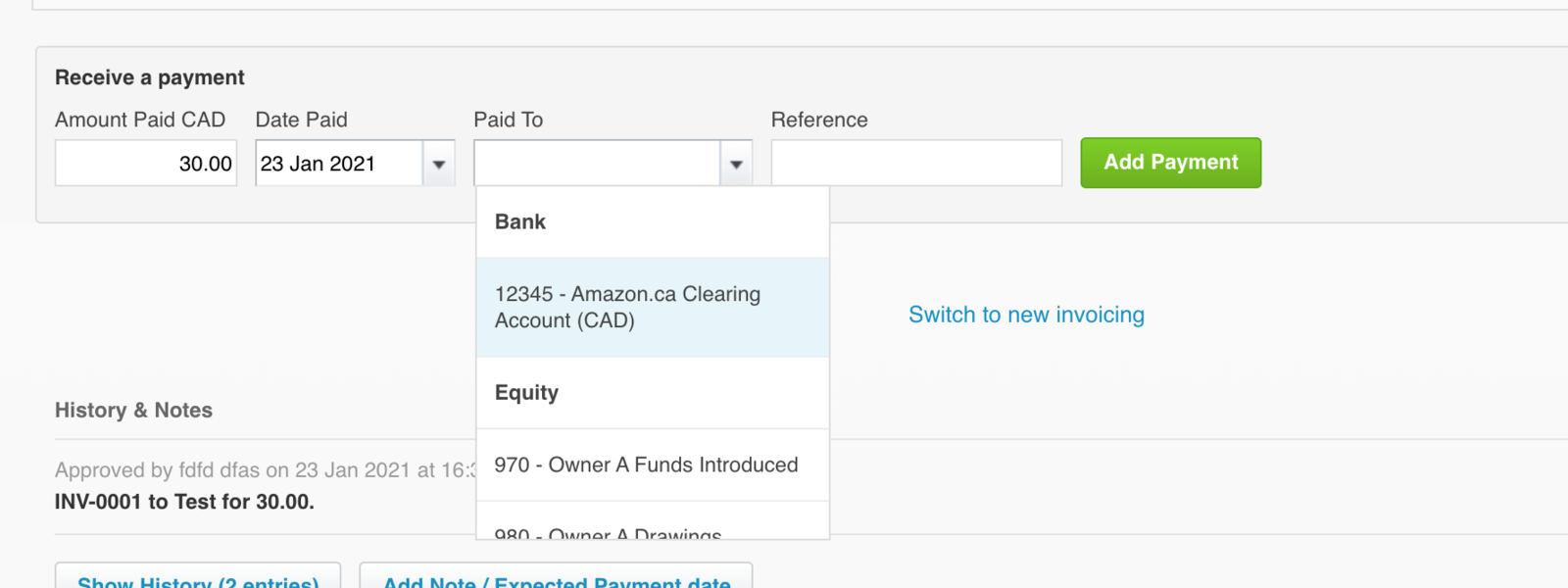
1. In the Accounting menu, select Bank accounts.
2. Click Reconcile [number] items for the bank account you received the payment into.
3. For the bank statement line, select the Transfer tab.
4. Select the clearing bank account you created and enter the invoice number as a reference.
5. Enter the invoice amount in CAD, then click Reconcile.
The invoice payment is now reconciled and the clearing account balance is 0.00. It doesn't matter that your clearing account isn't reconciled, but you can mark transactions as reconciled.