Taxomate sends PayPal payouts that include an amount allocated to the Gateway Clearing account. After you connect your PayPal bank account in Xero, you should see a transaction for the PayPal deposit and PayPal fee.
Make sure you have connected your PayPal account to Xero. You can add a PayPal bank feed to your Xero account here.
When you send a PayPal payout from taxomate to Xero, the deposit amount is allocated to the Shopify Clearing Account during Quick Setup for external gateways. These total amounts will match the payments received for each order in your PayPal account.
To reconcile the payouts, you should allocate any Shopify deposits and fees in the PayPal account to the Shopify Clearing Account.
We recommend setting a bank rule in Xero that would automatically categorize any payments received in PayPal to the Shopify Clearing Account. You would then approve any deposits applicable to Shopify.
First, select Create bank rule next to the PayPal deposit:

See the rule we created below as an example for PayPal deposits:
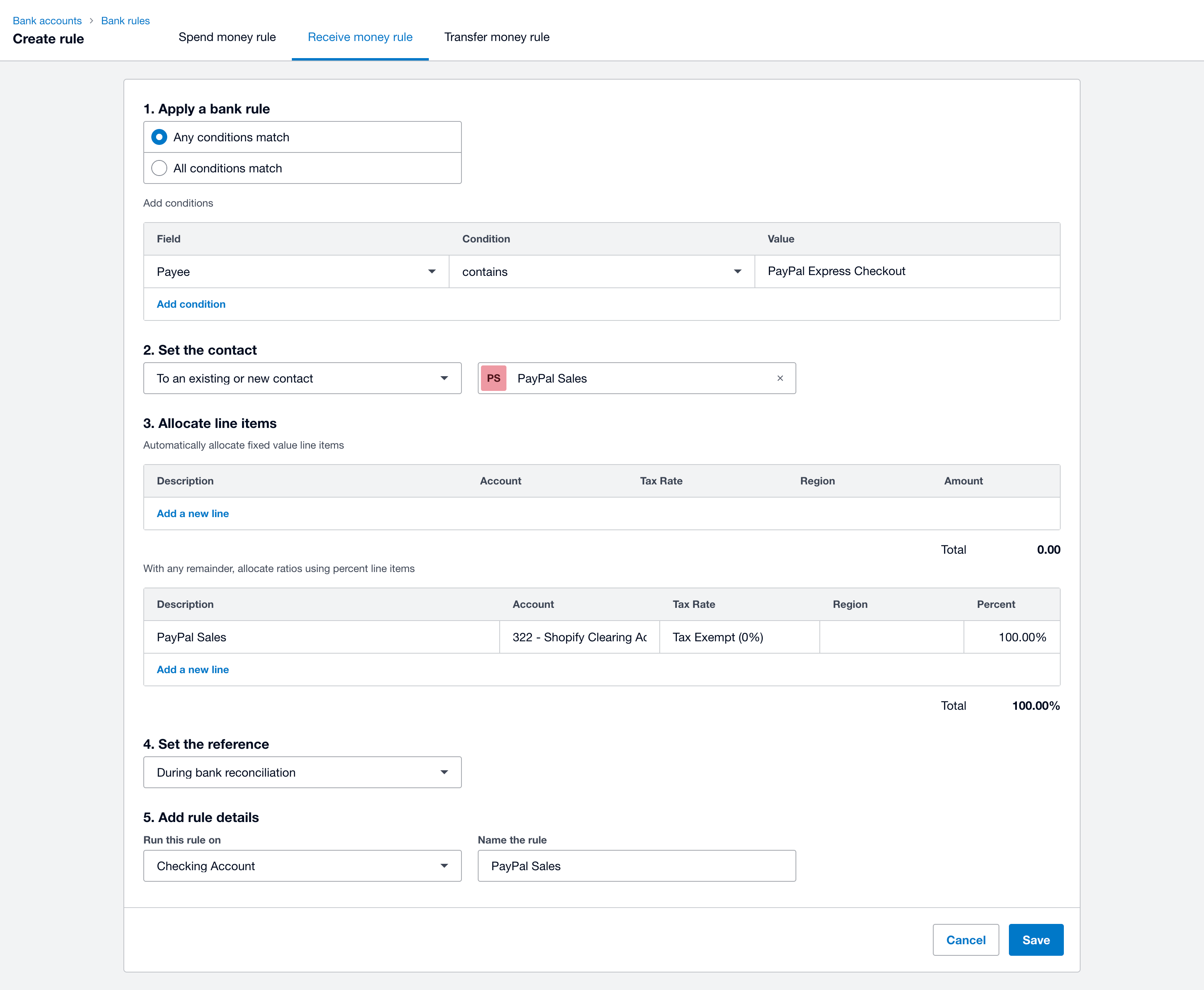
Select Create bank rule next to the PayPal fees:

See the rule we created below as an example for PayPal fees:
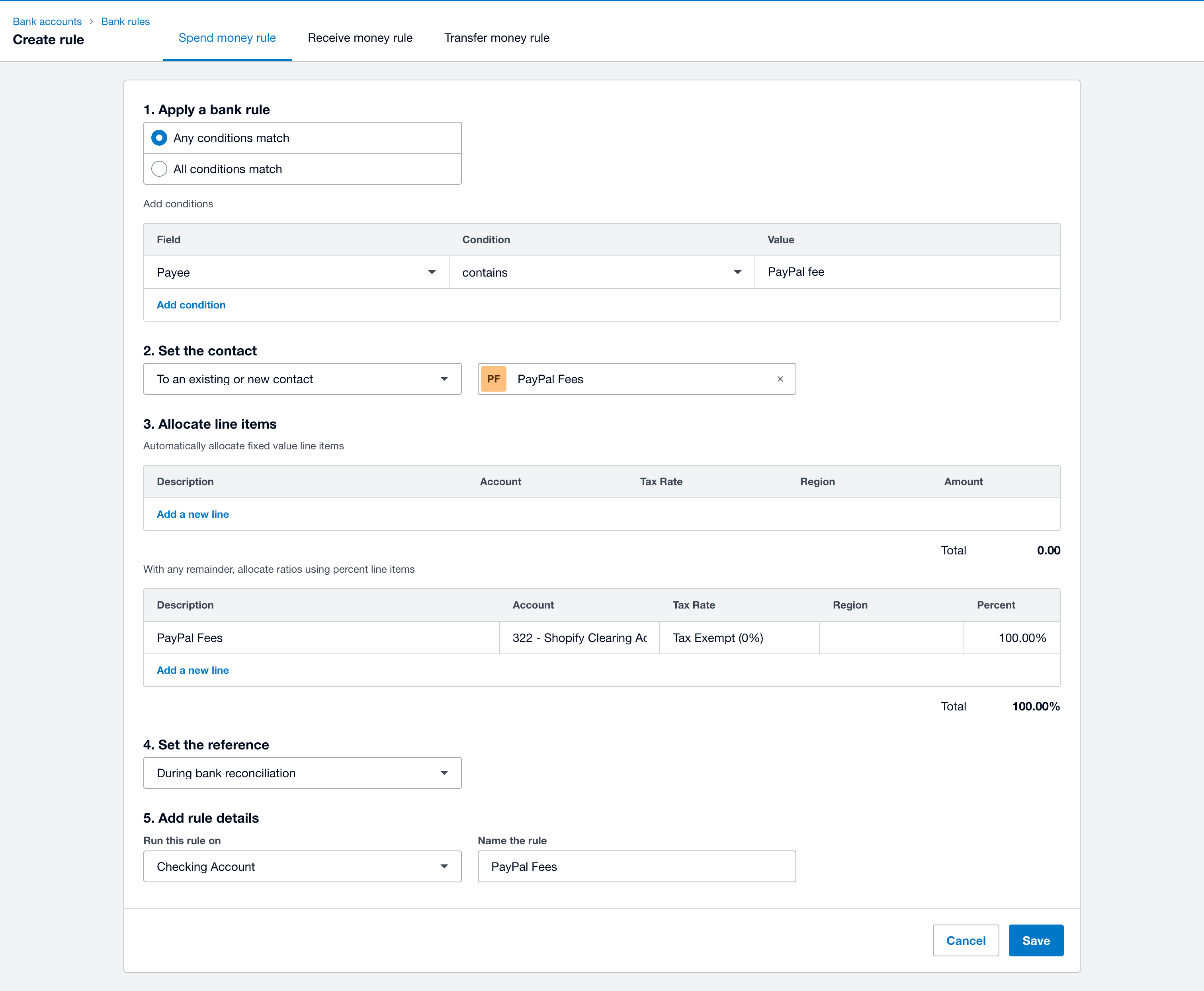
You are now all set! Both the PayPal transactions and the Shopify Payout amounts will be sent to the Shopify Clearing account.