Taxomate automatically sets up the below VAT codes during quick setup if you select UK registration. Click here for more information.
You can still use the method below, but it is much easier to use our quick setup to get started with VAT jurisdictional tracking.
STEP 1. In Taxomate, click Settings on the top navigation menu and then select "VAT Jurisdictional Tracking".
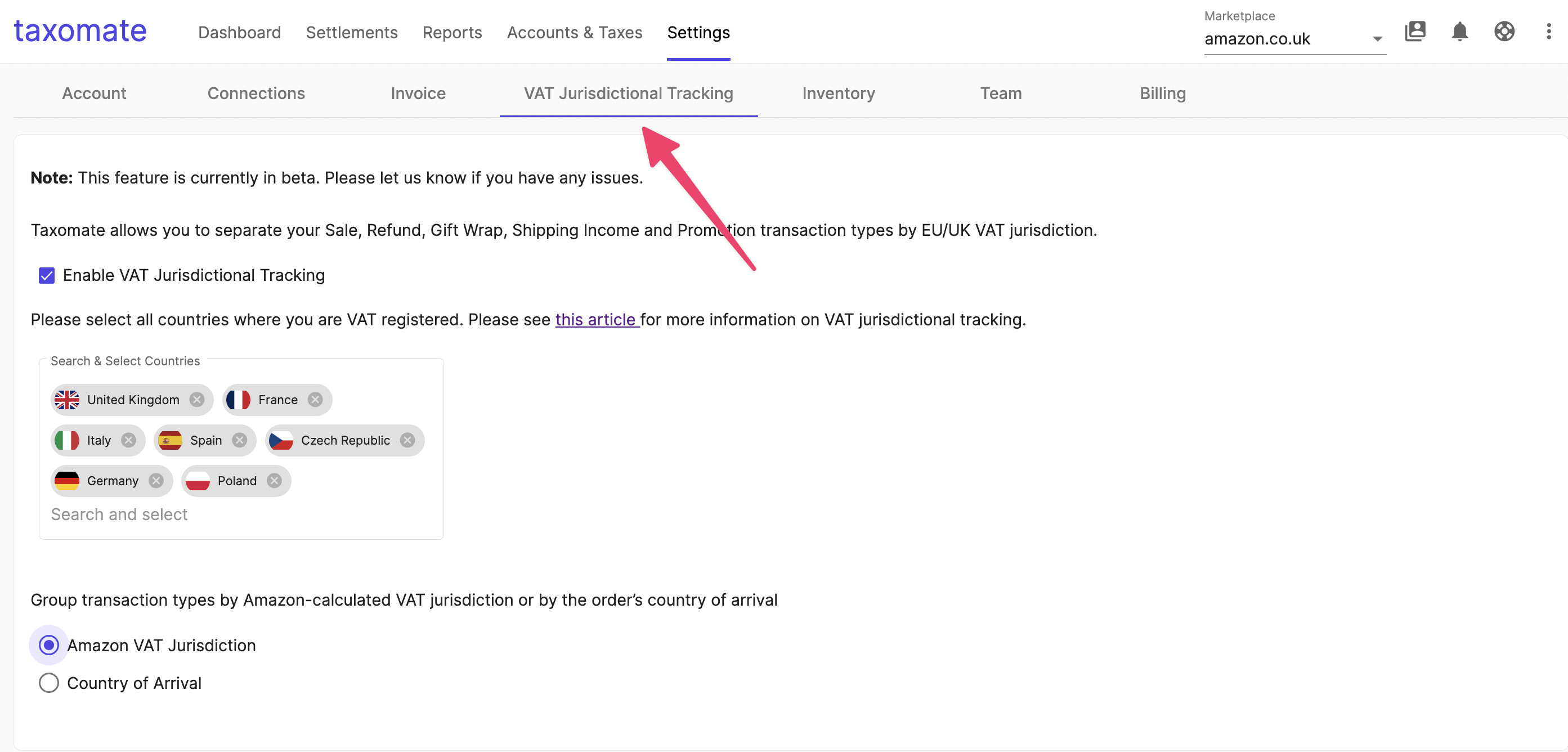
STEP 2. Then select Enable VAT Jurisdictional Tracking and select all VAT countries registrations you added to your Amazon Seller Account.

👉 It is important for you to select registrations that match the registrations you have entered for Amazon’s VAT Calculation Service.
STEP 3. Click Save when you have selected your respective jurisdictions.
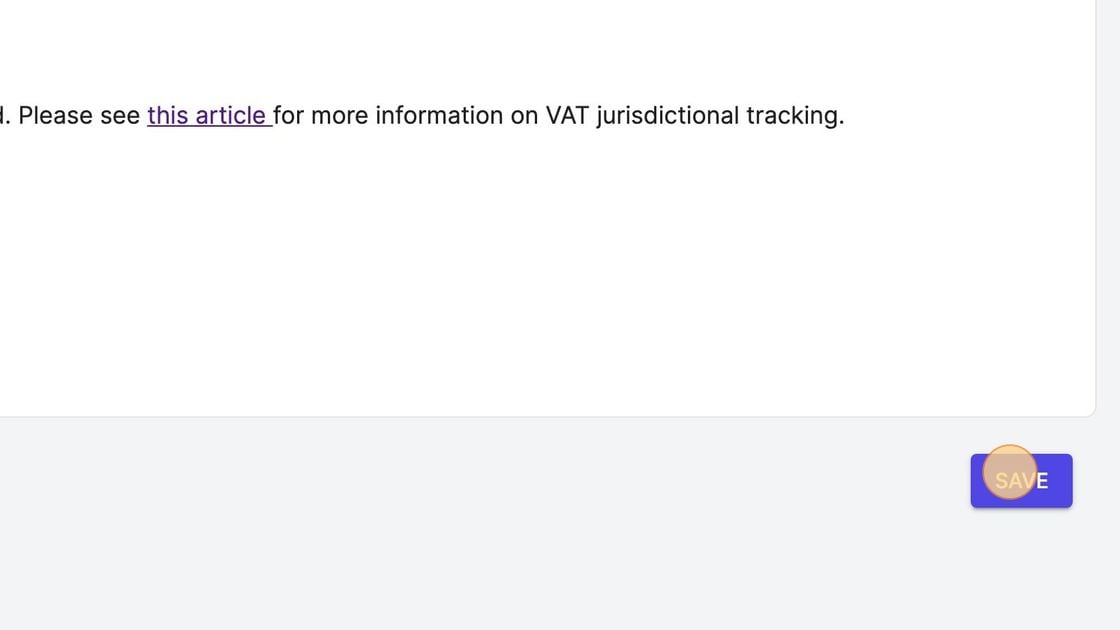
STEP 4. Go to Accounts & Taxes and then select “Enable Tax Code Mapping”
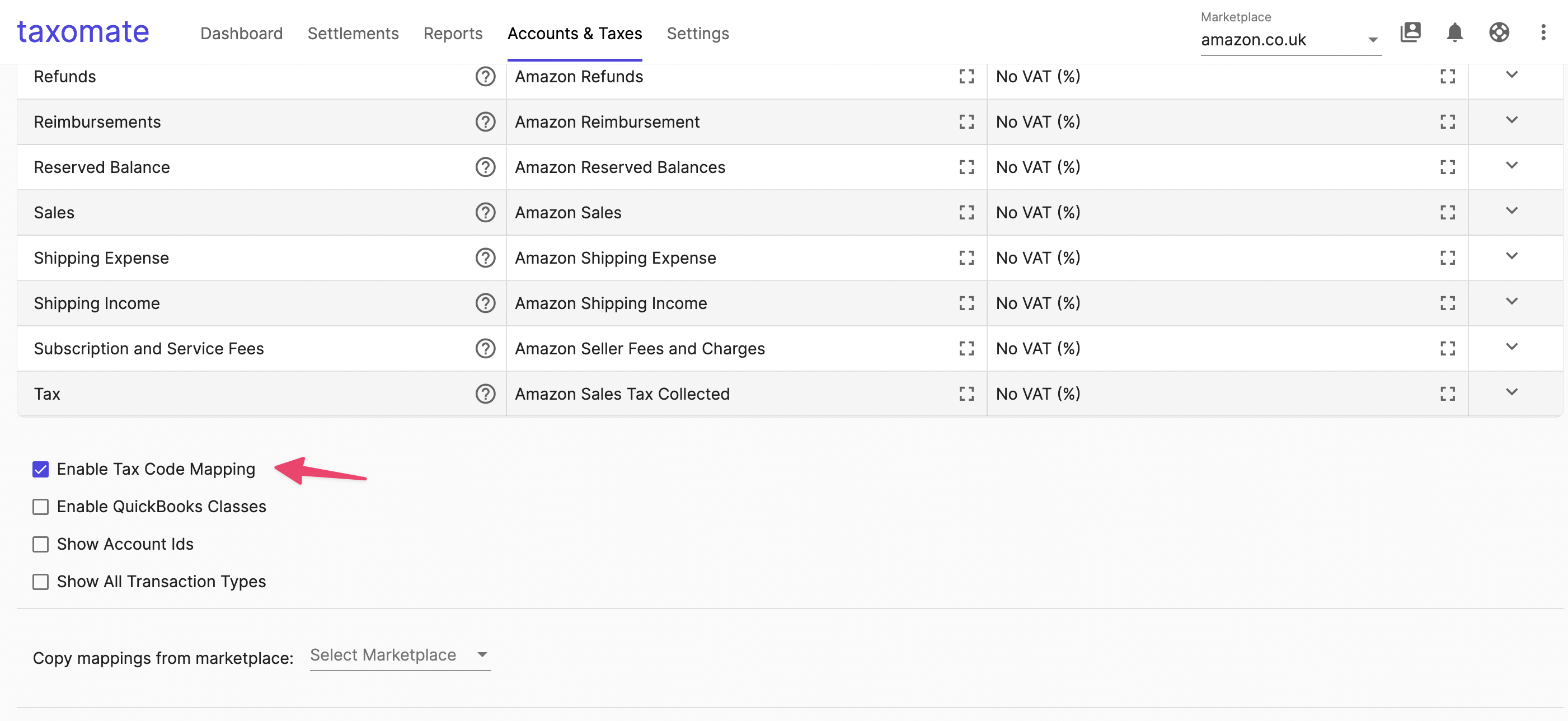
👉 Once VAT Jurisdiction Tracking is enabled, all VAT has been merged back into their sales/refund/promotions/gift wrap/shipping income order transaction types to make it easy to use your accounting software’s tax codes.
STEP 5. If you select the dropdown for Sales, you will see the groups for each of the jurisdictions you have registered and an export jurisdiction where the order was shipped outside the UK/EU. Select the dropdown to see the transaction types for each jurisdiction.
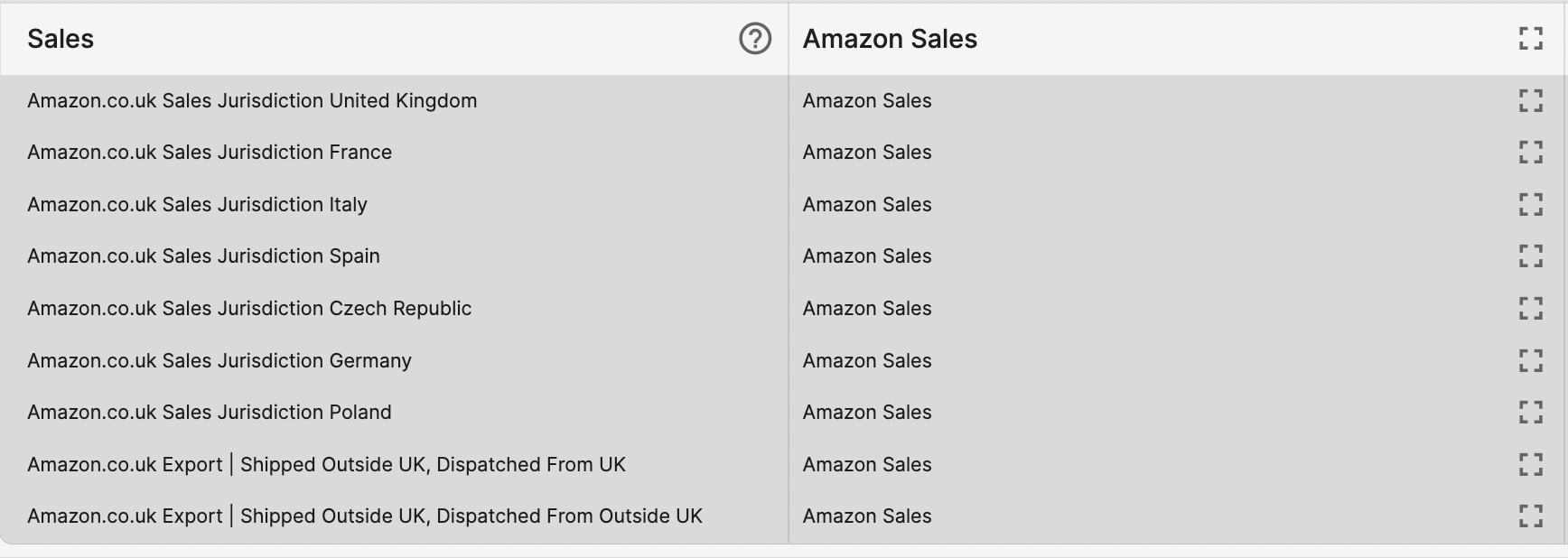
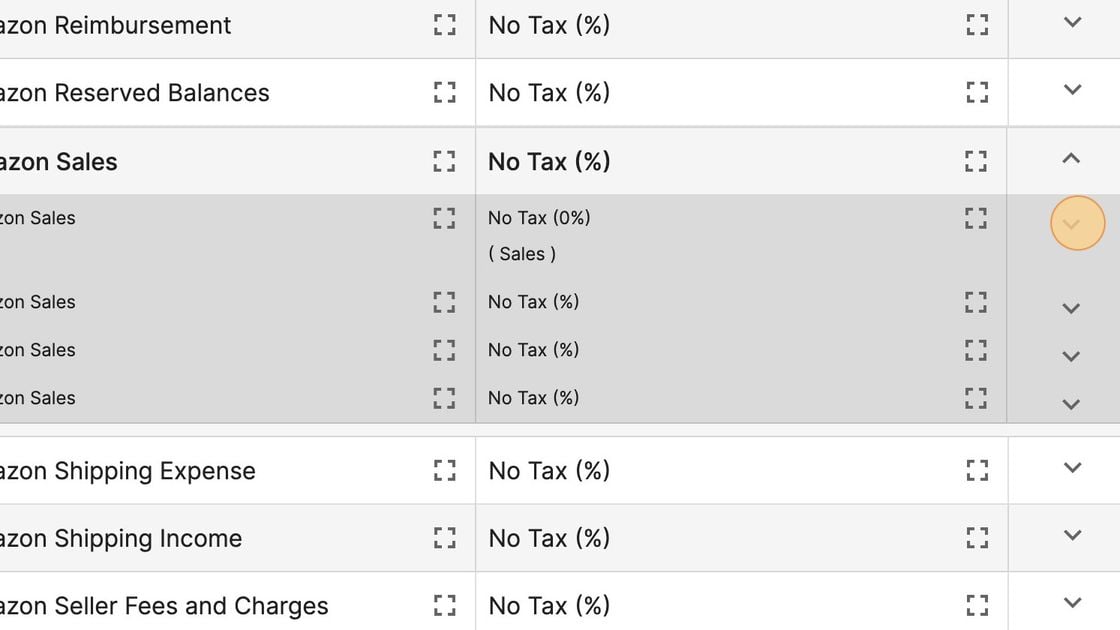
STEP 6. Based on Amazon’s VAT Transaction Report we group various transactions based on whether the VAT is Amazon or the seller’s responsible, whether there is No VAT calculated, and whether the order was a B2B sale.
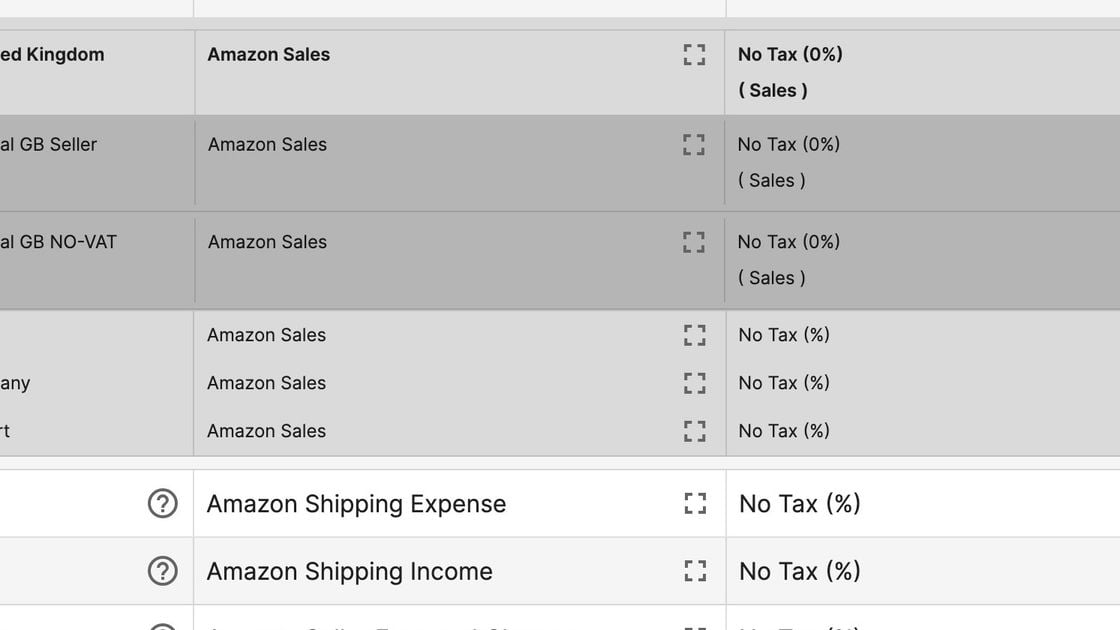
👉 Since taxomate imports the VAT Transaction Report, you will may not see any transaction types under each jurisdiction for a few hours after you enabled VAT Jurisdictional Tracking.
👉 We filter the transaction types for each jurisdiction based on the data present in your VAT Transaction Report. For example, if you don’t have any B2B orders in the United Kingdom, we won’t show the transaction type "Amazon .co.uk Order ItemPrice Principle GB B2B No VAT"
STEP 7. Export transaction type will change based on whether the order was exported out of the UK or EU.
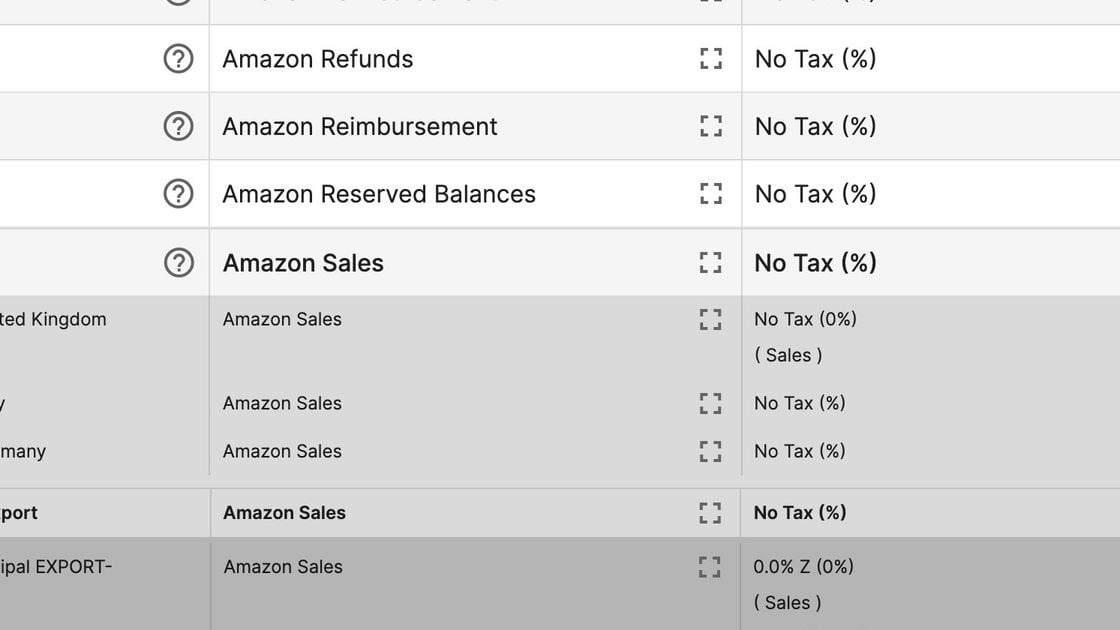
STEP 8. Your registered jurisdictions will also show under Refunds (and also Shipping Income, Gift Wraps, and Promotions). You can select the proper sales tax code for each jurisdiction or transaction type.
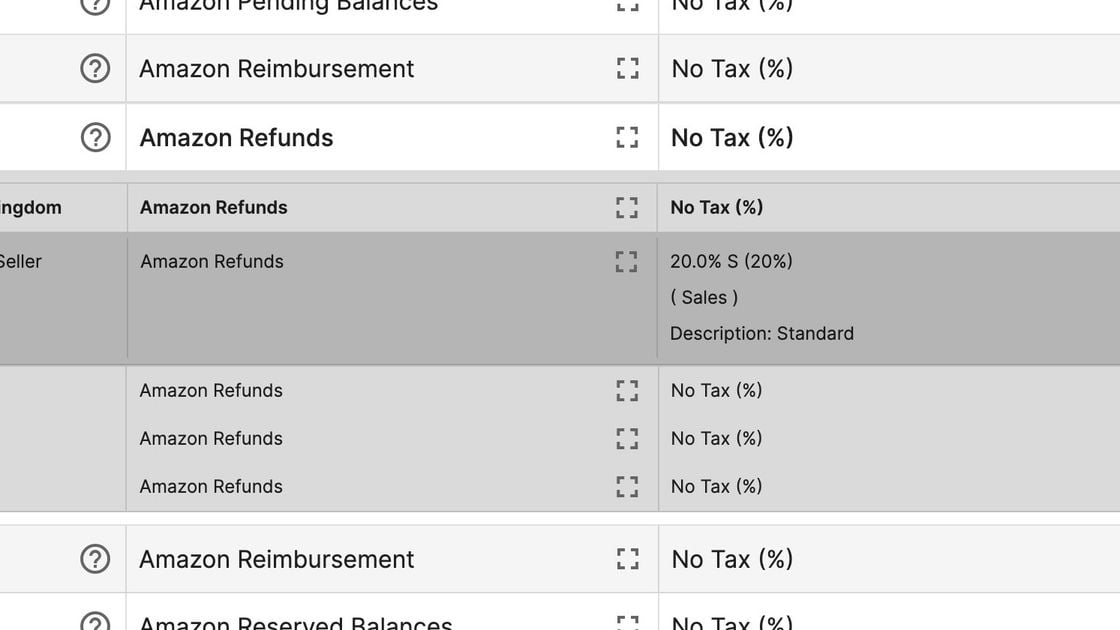
STEP 9. When you are finished making any changes, scroll to the bottom and select Update Mappings.
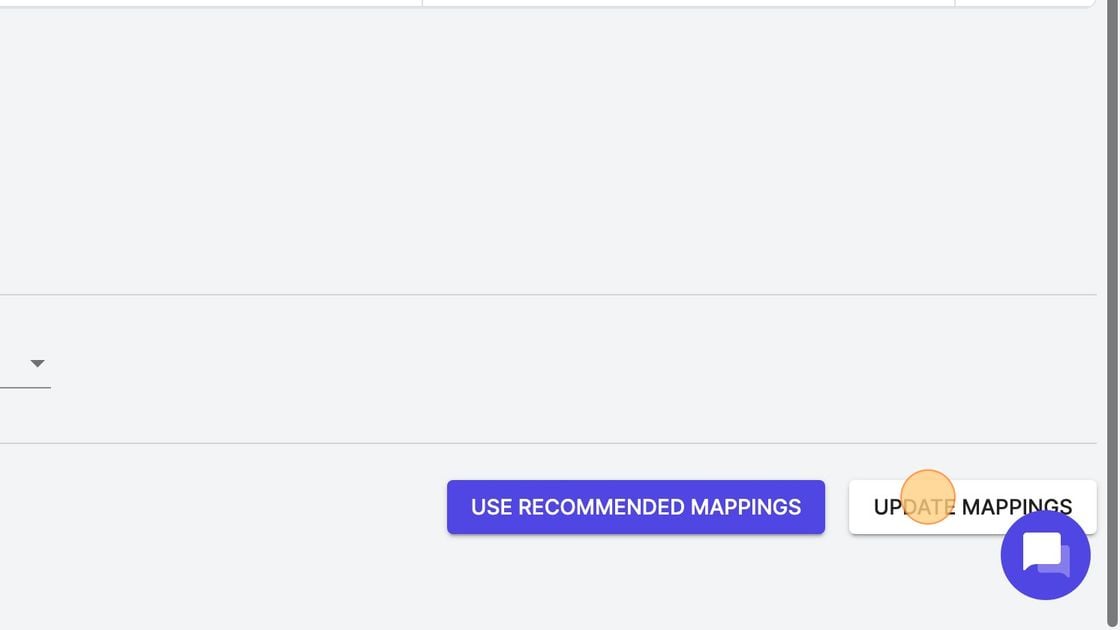
👉 Remember to reprocess (and resend) all settlements you would like these changes to apply to. These changes will apply automatically to settlements imported into taxomate in the future.
👉 IMPORTANT: We use the VAT Transactions Report from Amazon when using the VAT Jurisdictional Tracking feature. The VAT Transactions report is released by Amazon around the 3rd or 4th of every month. Amazon releases it on the third of each month for the previous month. We do not recommend sending the settlements until these reports are imported. Click here for more information.
STEP 10. Click here to see an example VAT sales code mapping for Amazon UK. We recommend speaking with your accountant if you have any questions about which VAT code to apply.